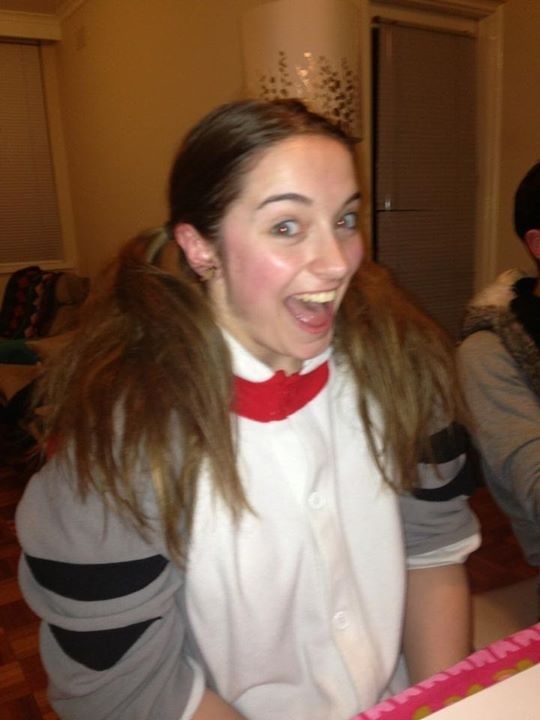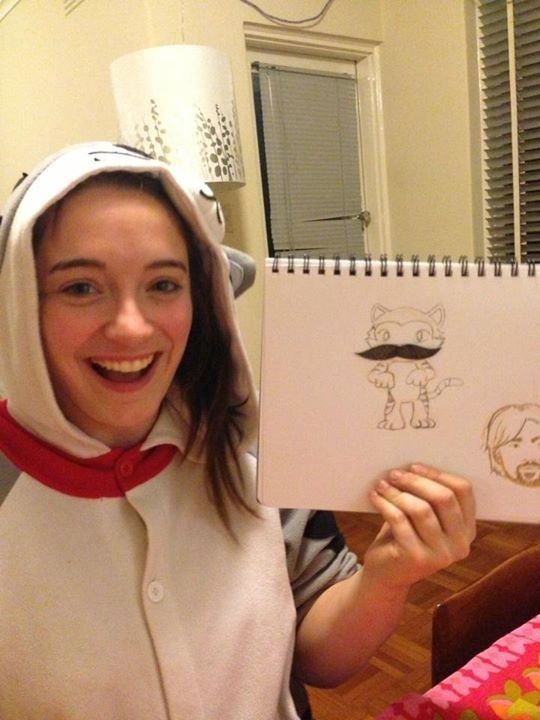1.) Create separate layers for each image you want to combineSomeone teach me to blend images better. Gradient tool blows.
2.) Choose which one you want to be the topmost image and which one you want to show through from below and arrange the layers in that order
3.) Tweak the position of your layers to get them overlapped the way you want them. Do this by having the top layer selected, then going to the Opacity slider (clicking on the arrow beside Opacity 100% in the Layers palette) and sliding it down until you can see the layer underneath through it...now that you can see their relative positions, select the layer underneath then move it around until it lines up as you want it to with the upper layer. Once you have the layer positioned as you
want it, select the top layer again and slide to opacity back to 100% to opaque out the underlying layer again.
4.) Create a Layer Mask on the top one by clicking on the Layer Mask button (rectangle with a circle in it on the bottom of the Layers palette); you will see the layer mask appear on that layer in the Layers palette
5.) Click on the layer mask so that you are working on it rather than the picture, then choose a brush (generally a soft-edged airbrush style brush to give nice fades unless you are trying to cut a fine edge); a brush hardness of 70-80% is a good place to start, and set flow to around 70%. Resize the brush as appropriate for what you're working on.
6.) With black as your foreground color, begin "painting" on the layer mask; what this does is mask away the top layer wherever you paint, letting the layer underneath show through. Paint away until you have what you want showing through from the underneath layer. If you go too far, just switch the foreground color to
white and you will then be bringing the masked layer back wherever you paint.
7.) Once you have it all as you want it, Layer >Flatten Image merges everything into one background layer that can be saved as jpeg.
There are bazillions of illustrated and vid tutorials out there--as well and dozens of books--devoted to working with layers and layer masks. It is one of the cornerstones of Photoshop, and well worth learning your way around as it allows you to combine images seamlessly, control effect layers, mask color and so on.
Page 200 woohoo!